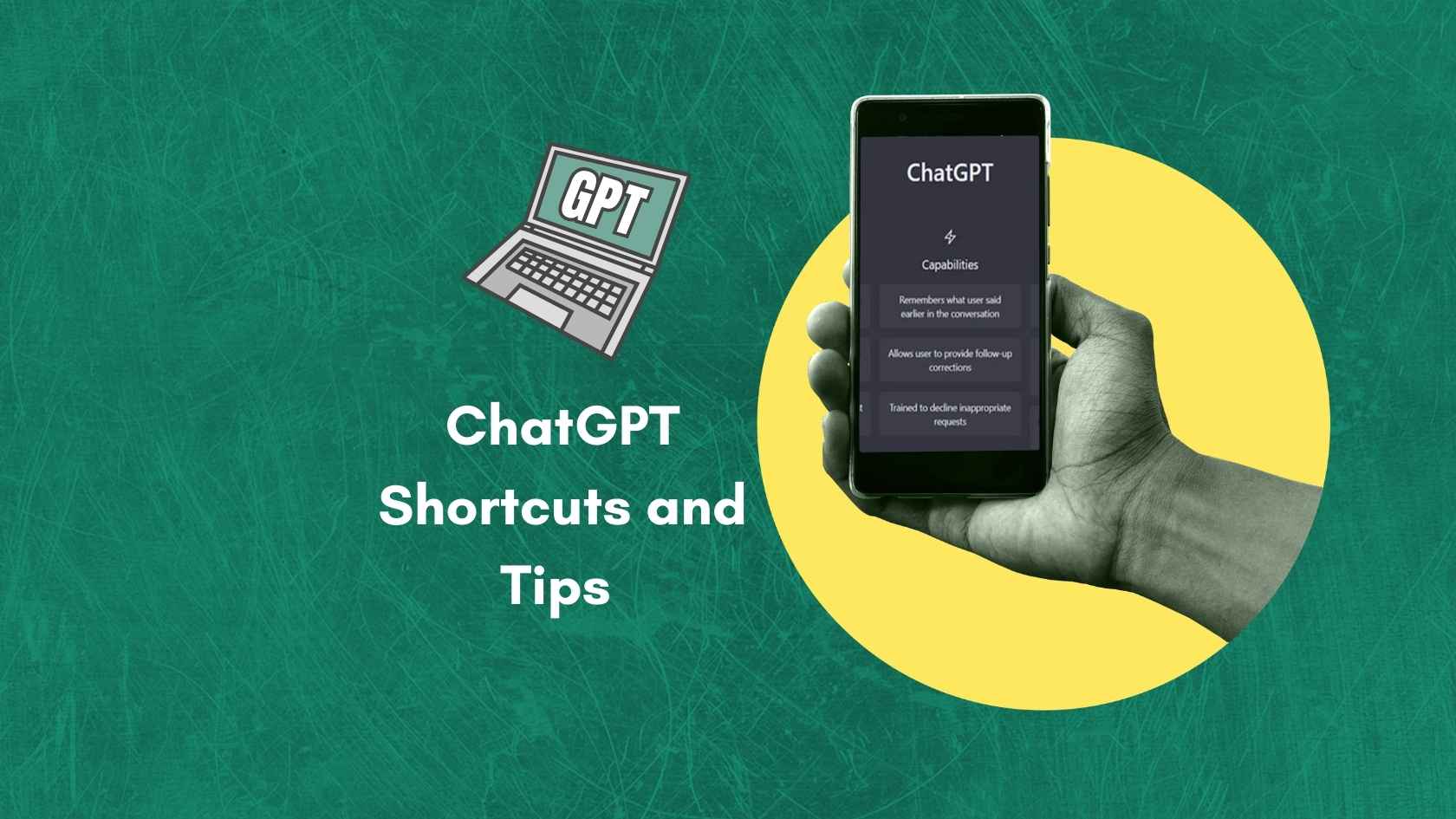Creating high-quality YouTube animations no longer requires a massive budget or professional software. Thanks to free AI tools, you can generate engaging, professional-grade animated videos with ease. In this guide, we’ll walk you through the process, from script creation to final video production, using readily available AI tools.
Step-by-Step Guide to Making YouTube Animations
1. Generate a Script with AI
- Use ChatGPT to create a compelling script based on your chosen theme or topic.
- Provide clear prompts and details to ensure the script aligns with your vision.
- Adjust the script as needed for your target audience or platform requirements.
2. Create a Base Video Using FlexClip
- FlexClip’s AI-powered text-to-video tool allows you to convert your script into a video outline.
- Add subtitles, text overlays, or visual elements directly within the tool.
- Choose a template that matches the tone and style of your content.
3. Generate Animated Photos with AI
- Utilize FlexClip’s AI Image Generator to create animated images from textual prompts.
- Replace static stock images with these animated visuals for a dynamic look.
- Tailor the images to match the theme of your video.
4. Transform Images into Animated Clips
- Use platforms like Gen-2 AI to animate the images created with FlexClip.
- Experiment with different animation styles to achieve a cohesive aesthetic.
- This step helps create engaging sequences that elevate your content.
5. Replace Static Resources with Animated Content
- Return to FlexClip and upload the animated video clips from Gen-2.
- Replace static background visuals or placeholders with these dynamic elements.
- Ensure the animations align with your script and maintain visual consistency.
6. Add Natural Voiceovers
- FlexClip’s AI Text-to-Speech Tool allows you to generate voiceovers in multiple languages and tones.
- Choose a natural-sounding voice that complements your video.
- Use this feature to make your content accessible to a global audience.
7. Final Touches
- Review your video for errors or inconsistencies before exporting.
- Use FlexClip to export your video in high-quality formats.
- Share your creation on YouTube or social media platforms to maximize reach.
AI Tools for Each Step
| Step | AI Tool | Key Functionality |
|---|---|---|
| Script Generation | ChatGPT | Generates customizable scripts for any topic or theme |
| Text-to-Video Conversion | FlexClip | Converts scripts into video outlines with subtitles |
| Animated Image Creation | FlexClip AI Image Generator | Replaces static visuals with animated images |
| Image Animation | Gen-2 AI | Turns static images into animated video clips |
| Video Resource Replacement | FlexClip | Updates static backgrounds with dynamic animations |
| Voiceover Addition | FlexClip Text-to-Speech | Adds natural narration in various languages and tones |
| Export and Sharing | FlexClip | Provides high-quality exports for easy sharing |
Why Use Free AI for YouTube Animations?
- Cost-Effective: No need for expensive software or professional services.
- Time-Saving: Automates complex tasks like image animation and voiceover creation.
- Professional Results: Achieve polished, YouTube-ready content with minimal effort.
- Accessibility: Tools are beginner-friendly and available for free.
- Creative Freedom: AI tools offer a variety of styles, voices, and customization options.
Also Read: AI Tools for Social Media Marketing
Conclusion
Creating stunning animations for YouTube has never been easier. By leveraging free AI tools like ChatGPT, FlexClip, and Gen-2 AI, you can produce high-quality videos that captivate your audience. Whether you’re a beginner or an experienced content creator, this streamlined process will help you bring your vision to life with minimal effort. Start experimenting today and unlock the potential of AI-powered animation!